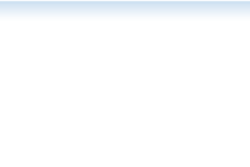The Virtual Lighting Studio lets you light interactively a portrait with multiple lights and see their combined effect. Choose between simple bare strobes, ring lights or softboxes to model the mood of your portraits and find out what lighting equipment you need. Use it freely as a learning tool for photography, painting, cinema or CG scene lighting... or just have fun and play with it!
Loading, please be patient...
For a richer experience, Google Chrome is recommended for this site.
The garbage is used to clear your captured light setups. Click on the garbage can to select a slot to clear.
Here you can turn on or off your lights. Multiple lights can be on, each with its own position, intensity, color and shape.

The solo button enables you to temporarily visualize the effect of a single light in your setup.
A gel can be added on a light to change the light color.
This displays the intensity of the light. In auto (TTL) mode, 0 gives a correct exposure. In GN mode, the power ratio of the flash is displayed. Click on the + / - buttons or use your mouse wheel on this display to change the intensity.

Use your light bare or use one of the modifiers in this list.

Use these buttons to move your light respectively clockwise or anti-clockwise, above or under and nearer or farther to the subject.
Here is displayed the distance between the light and the subject.
If you set one of your lights in a manual mode, these camera controls are displayed. They will let you specify the shutter speed, aperture and sensitivity of your camera.

By default your light intensities are set automatically relative to the camera settings but you can also choose to manually configure them. Choose a different mode, such as specifying the guide number, from this drop down list.